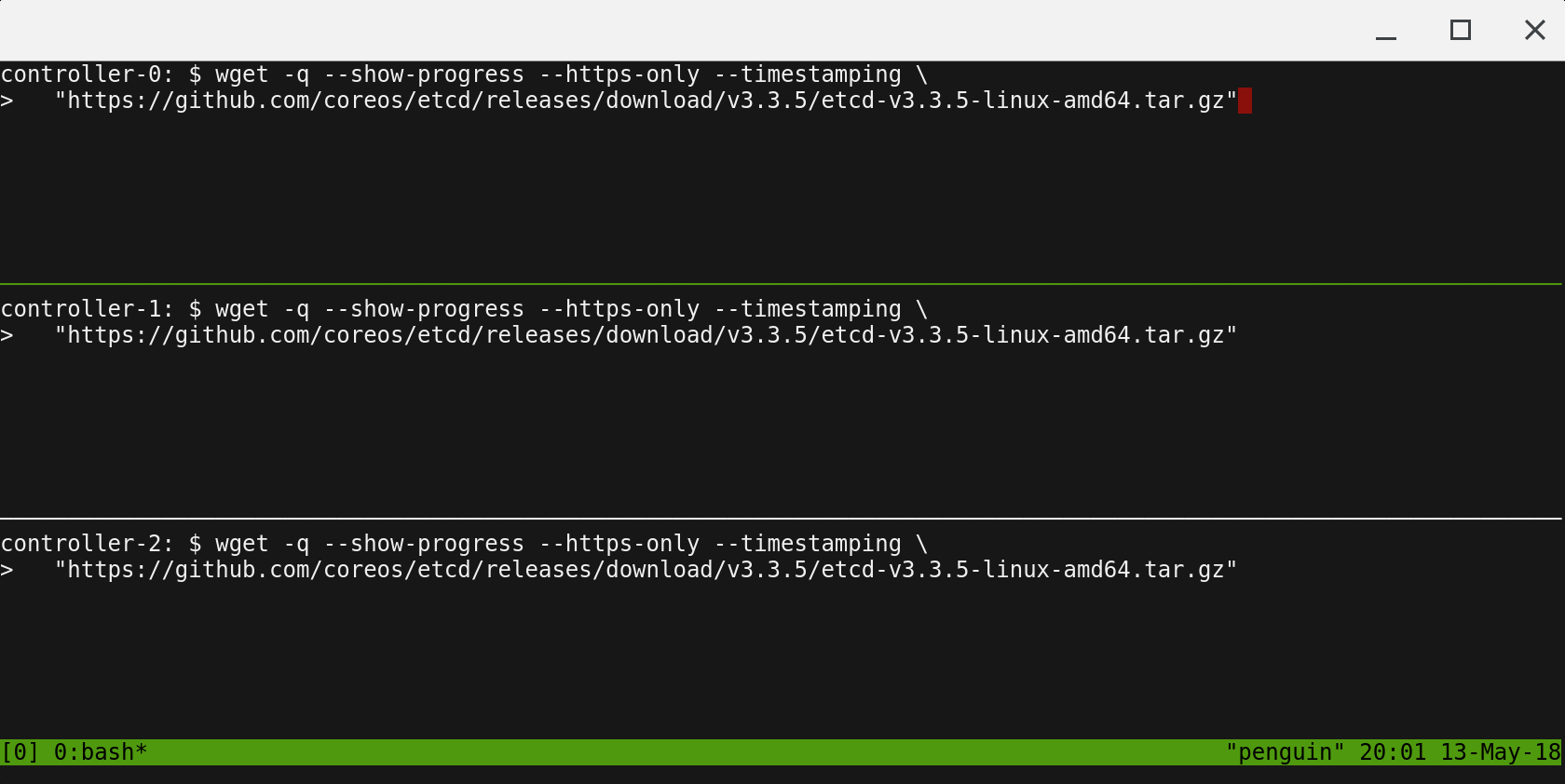2.5 KiB
Prerequisites
Google Cloud Platform
This tutorial leverages the Google Cloud Platform to streamline provisioning of the compute infrastructure required to bootstrap a Kubernetes cluster from the ground up. Sign up for $300 in free credits.
Estimated cost to run this tutorial: $0.23 per hour ($5.50 per day).
The compute resources required for this tutorial exceed the Google Cloud Platform free tier.
Google Cloud Command Line Interface (gcloud CLI)
Install the Google Cloud CLI
Follow the gcloud CLI documentation to install and configure the gcloud command line utility.
Verify the Google Cloud SDK version is 440.0.0 or higher:
gcloud version
output
Google Cloud SDK 440.0.0
alpha 2023.07.21
beta 2023.07.21
bq 2.0.94
bundled-python3-unix 3.9.16
core 2023.07.21
gcloud-crc32c 1.0.0
gsutil 5.25
Set a Default Compute Region and Zone
This tutorial assumes a default compute region and zone have been configured.
If you are using the gcloud command-line tool for the first time init is the easiest way to do this:
gcloud init
Then be sure to authorize gcloud to access the Cloud Platform with your Google user credentials:
gcloud auth login
Next set a default compute region and zone in your local client
REGION='us-east1'
ZONE='us-east1-d'
gcloud config set compute/region "${REGION}"
gcloud config set compute/zone "${ZONE}"
gcloud compute project-info add-metadata \
--metadata "google-compute-default-region=${REGION},google-compute-default-zone=${ZONE}"
Use the
gcloud compute zones listcommand to view additional regions and zones.
Running Commands in Parallel with tmux
tmux can be used to run commands on multiple compute instances at the same time. Labs in this tutorial may require running the same commands across multiple compute instances, in those cases consider using tmux and splitting a window into multiple panes with synchronize-panes enabled to speed up the provisioning process.
The use of tmux is optional and not required to complete this tutorial.
Enable synchronize-panes by pressing
ctrl+bfollowed byshift+:. Next typeset synchronize-panes onat the prompt. To disable synchronization:set synchronize-panes off.